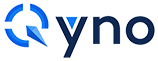MASTERNODE GUIDE - Cold wallet
Single masternode on Linux VPS (Ubuntu 16.04 x64) + cold control wallet on local PC (Windows 7, 8.1 or 10)
Prerequisites:
- 1. A remote server (Virtual Private Server, VPS) which will be our masternode wallet.
- 2. A local computer running under Windows 7, 8.1 or 10 which will be our control wallet.
- 3. PuTTY, which will be used to setup the server (install the dependencies, the wallet itself, and configure everything) after the initial configuration.
- 4. 5001 or more QNO as collateral (5000 QNO + 1 QNO to cover the transaction fees)
- 5. QYNO wallet for windows
Summary:
1. Deploy VPS server.
2. VPS configuration.
3. Install Sentinel.
4. Install control wallet for windows.
5. Start masternode.
1. Deploy VPS server
a) Register: https://www.vultr.com/ and add some funds. Min $10
b) Press "Servers"
c) Press "+"
Select any server location | Server type: Ubuntu 16.04 x64 | Server Size: 25 GB SSD 5$/mo 1cpu 1024mb 1000gb or greater
Server hostname & label: Give name to your server (ex: QYNOMN1)
d) Press "DEPLOY NOW"
Once install done you'll get confirmation email. It'll take up to 5 mins.
e) Press your server name
You'll see your IP, username and password
*to see your password press "EYE" icon
2. VPS configuration
a) Download PUTTY for your windows system https://www.putty.org
b) Copy your VPS IP address and open PUTTY
* Note your VPS IP address in Notepad(text file)
c) Paste IP to PUTTY "Host name" and press OPEN and answer "Yes"
Login as: root
Password: (Copy from vultr control panel, for paste your password just click right mouse button on putty, you will not see anything - it's normal, press ENTER.)
* It is absolutely normal that password is invisible. Cursor will not move.
* Always use mouse selection for COPY text from PUTTY to WINDOWS
* Always use right button click for PASTE text in PUTTY from WINDOWS
d) Upgrade OS by running the following commands(copy-paste one by one and confirm by ENTER button):
apt-get update
apt-get upgrade
(Press Y and ENTER when prompted)
apt-get dist-upgrade
(Press Y and ENTER when prompted)
reboot
Reconnect to server with PUTTY
apt-get install software-properties-common nano libboost-all-dev libzmq3-dev libminiupnpc-dev libssl-dev libevent-dev wget
(Press Y and ENTER when prompted)
add-apt-repository ppa:bitcoin/bitcoin
(Press ENTER when prompted)
apt-get update
apt-get install libdb4.8-dev libdb4.8++-dev
(Press Y and ENTER when prompted)
mkdir /root/qyno && cd /root/qyno
e) Download the latest wallet version:
wget http://latest.qyno.org/qyno-linux64.tar.gz
* Fresh link you can always copy from: https://github.com/qyno/qynocoin/releases
f) Extract all files from the wallet tar.gz file using the tar command, delete archive and go to qyno folder:
tar -xvf qyno-linux64.tar.gz && rm qyno-linux64.tar.gz && cd qyno-1.0.0
* Name "qyno-linux64.tar.gz" could be different. Depend on current version. Check file name on github repository first and make necessary correction in command if needed.
g) Make it possible to launch QYNO core from any directory and start QYNO wallet:
chmod +x qyno*
mv qyno-cli qyno-qt qyno-tx qynod /usr/local/bin
cd ..
rm -rf qyno-1.0.0
qynod -daemon
It should say "Qyno Core server starting"
h) Generate the private key for the masternode and copy it to notepad.
qyno-cli masternode genkey
* Note qyno masternode privatekey in Notepad(text file)
i) Stop wallet and edit qyno.conf file:
qyno-cli stop
nano /root/.qyno/qyno.conf
j) qyno.conf file will be opened automatically in Linux text editor. You should change RPCUSER(any), RPCPASSWORD(any), EXTENALIP(your VPS ip address - you got it on step#2-b) and MASTERNODEPRIVKEY(you got it on step#2-h). Copy below text to notepad, change only red text with your data and paste it in putty:
rpcuser=ReplaceWithYourUsernameOnlyAlphabeticWithoutSymbolsAndSpaces
rpcpassword=ReplaceWithYourPasswordWithoutSymbolsAndSpaces
rpcallowip=127.0.0.1
rpcport=39742
listen=1
server=1
daemon=1
externalip=ReplaceWithYourVpsIpFromStep#2-b:39741
masternode=1
masternodeprivkey=ReplaceWithYourPrivKeyFromStep#2-h
k) Save changes in qyno.conf file and exit by pressing CTRL+O -> ENTER -> CTRL+X
l) Start qynod again and wait for full sync.
qynod
m) Make sure your wallet is syncing with the QYNO network:
qyno-cli mnsync status
"AssetName": "MASTERNODE_SYNC_FINISHED",
"IsBlockchainSynced": true,
"IsMasternodeListSynced": true,
"IsWinnersListSynced": true,
"IsSynced": true,
* This means that your node is synchronized
3. Install Sentinel
a) Make sure Python version 2.7.x or above is installed:
python --version
b) Installation:
cd /root/qyno
apt-get update
apt-get -y install python-virtualenv
git clone https://github.com/qyno/sentinel.git && cd sentinel
apt-get install virtualenv
(Press Y and ENTER when prompted)
virtualenv ./venv
./venv/bin/pip install -r requirements.txt
c) Configuration sentinel.conf:
nano sentinel.conf
d) Copy below text and paste in PUTTY:
qyno_conf=/root/.qyno/qyno.conf
(And press ENTER to move string to next line)
e) Use CTRL+O -> ENTER -> CTRL+X (for saving changes and exit to command line).
f) Set up a crontab entry to call Sentinel every minute:
crontab -e
(Press 2 and ENTER when prompted)
g) COPY below text and paste it in PUTTY:
* * * * * cd /root/qyno/sentinel && ./venv/bin/python bin/sentinel.py >/dev/null 2>&1
(And press ENTER to move string to next line)
Use CTRL+O -> ENTER -> CTRL+X (for saving changes and exit to command line)
h) Test Sentinel:
cd /root/qyno/sentinel
SENTINEL_DEBUG=1 ./venv/bin/python bin/sentinel.py
* This is mean your sentinel is working fine
* We recommend to run command after masternode start only. It will not show sentinel status now.
4. Install control wallet for windows
a) Go to https://www.qyno.org/qyno-wallet-download and download wallet for your windows.
b) Unpack it (I advise you to unpack it to D:\QYNO folder)
c) Create DATABASE folder inside D:\QYNO folder
d) Launch qyno-qt.exe
e) It will offer to choose data directory. Select "Use a custom data directory" and select D:\QYNO\DATABASE folder (it will be more comfortable for future use)
f) After the wallet starts go to SETTINGS -> OPTIONS -> WALLET and check "Show Masternodes Tab". Press OK.
g) Close Qyno core and open again. You will see masternodes tab. Wait for Synchronizing finish.
h) Go to TOOLS -> DEBUG CONSOLE
i) Type: getaccountaddress masternode
(It's your masternode address, copy it to notepad. Send exactly 5000 coin to that address)
j) Close debug console
k) To the left corner of wallet application press FILE -> RECEIVING ADDRESSES
*NOTE: Sample addresses on picture. Don't sent here! Send to your addresses.
l) SEND 5001 QNO or more from exchange to first address labeled as "(no label)"
m) When coins come and you can see it in your wallet - send 5000 QNO exactly to address labeled as "masternode"
(exactly 5000 coins, don't try to send coins from exchange to "masternode" address directly. You will unable to send exactly 5000 from exchange).
n) It will appear as "Payment to yourself" and minus commission only. That is ok. Wait for 15 confirmations. It will take about 15 minutes. To check confirmations just double click on transaction.
p) Go to TOOLS -> DEBUG CONSOLE and type: masternode outputso) Copy text only to notepad without quotes and brackets. It will be your collateral_output_txid and collateral_output_index
p) Open TOOLS -> Open Masternode Configuration File
q) To the bottom of text you should paste your data(divided by spaces):
Masternodename - any you want
IP:port - Your VPS IP address and port 39741(port is fixed for all). You got it from step #2-b
masternodeprivkey - You got it from step #2-h
collateral_output_txid - first part of masternode outputs
collateral_output_index - second part of masternode outputs(You got it from step #4-o)
Ex: Masternodename IP:port masternodeprivkey collateral_output_txid collateral_output_index(You got it from step #4-o)
* Last string is example how it must be looks like, don't copy my text but insert your data!
r) Save changes and close masternode.conf file.
s) Go to TOOLS -> Open Wallet Configuration File
t) You should change RPCUSER, RPCPASSWORD, EXTERNALIP and MASTERNODEPRIVEKEY. Copy whole text to notepad, change only red text with your data and paste it in qyno.conf file.
rpcuser=ReplaceWithYourUsernameOnlyAlphabeticWithoutSymbolsAndSpaces
rpcpassword=ReplaceWithYourPasswordWithoutSymbolsAndSpaces
rpcallowip=127.0.0.1
rpcport=39741
listen=1
server=1
daemon=1
u) Save changes and close qyno.conf file and wallet.
5. Start masternode
a) Open windows wallet again
b) Wait for full sync
c) Open Masternodes tab -> My masternodes -> Start all
* Your status will become "PRE_ENABLED" and after 30-60min it will be changed to "ENABLED"
* Restart your linux wallet(qyno-cli stop && qynod), make sure your wallet is syncing with the Qyno network(qyno-cli mnsync status) and masternode from windows as above, if your status became "NEW_START_REQUIRED" after running a few days.
* Don't worry if status is "WATCHDOG_EXPIRED". It will go back to "ENABLED" in 30-60 minutes.